|
Feature: All about Resolution
Learn about pixels and Photo Printing
|
An Overview to Resolution
The resolution is the number of pixels in each inch of an image and is measured in ppi, (pixels per inch) or dpi, (dots per inch). At first, it can be a little confusing because it can have different significance depending on what you are doing. When scanning an image resolution affects its clarity; higher resolution scans are more precise. Once an image is in the computer, it takes on a whole new meaning. Now it represents image size. If you change resolution, the number of pixels remains the same, but their individual sizes and proximity to each other changes. So, if you scan an image at one resolution, and then increase the scanned image's resolution to a higher one, the resulting image, when printed, will be smaller. However, if you look at it on your monitor, you will see no changes in the size because your monitor's resolution and the total number of pixels did not change.
Changing the physical size of an image.
Increasing resolution makes the printed image smaller; reducing makes it larger.
- Changing the resolution does not affect file size.
- The results are not immediately apparent on screen.
- You will see them when you print the image or display it in another program.
Dimensions or Resolution...You decide
Changing the Dimensions adds or removes, (resamples), data in an image to achieve the new size.
Here are some reasons to resample:
- Reduce file size.
- Give several images the same dimensions without changing their resolutions.
- Change the scale of an image or object to make it appear suitable for placing into another.
Changing Resolution changes the physical size of an image when printed. The resolution can also affect how an image appears on screen depending on the display device.
Here are some reasons to change resolution:
- Change image size when printed.
- Optimize the image appearance for on-line presentations.
Choosing the right resolution
The best resolution for an image displayed on screen may be quite different than that for printing. When an image is intended for displaying on screen, there is little advantage to assigning a resolution greater than the highest intended screen resolution. Further, when scanning, higher resolutions come at a significant cost in file size and memory requirements. (Changing the resolution of an existing file changes the physical size, not the file size.) For printing, choose a resolution matching that of your printer for best results.
The myth about resolution
As dye sublimation printers can produce continuous tone output, there is no need for them to print at much higher resolutions to fool the human eye (unlike inkjet). This means that a 300dpi image on a Dye Sublimation Printer is equal to 4800dpi on an Inkjet Printer. A 400dpi image is equal to 6400dpi on an Inkjet Printer
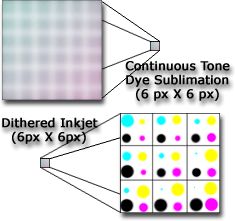 Dye-sublimation differs greatly from inkjet in many ways, most significantly in quality. Dye-sub is known for its high quality and continuous tone output. Continuous tone means that all gradations of color are used when creating an image. For example, when creating a gray scale, from black to white, a continuous tone printer will show all shades of gray in between the black and the white by actually printing them. A half-toning device such as an ink-jet printer will use a dithering technique of placing dots close together in order to trick the eye. In other words, ink jet printers use a series of black dots placed close to white dots in order to trick the eye into blending the pixels when viewed. With magnification the difference can be seen where the dye-sub output is clear and sharp but dots can be seen on ink-jet prints. For more details on the Hi-Ti range of Dye Sublimation - Click Here Dye-sublimation differs greatly from inkjet in many ways, most significantly in quality. Dye-sub is known for its high quality and continuous tone output. Continuous tone means that all gradations of color are used when creating an image. For example, when creating a gray scale, from black to white, a continuous tone printer will show all shades of gray in between the black and the white by actually printing them. A half-toning device such as an ink-jet printer will use a dithering technique of placing dots close together in order to trick the eye. In other words, ink jet printers use a series of black dots placed close to white dots in order to trick the eye into blending the pixels when viewed. With magnification the difference can be seen where the dye-sub output is clear and sharp but dots can be seen on ink-jet prints. For more details on the Hi-Ti range of Dye Sublimation - Click Here
|