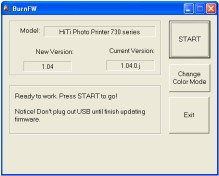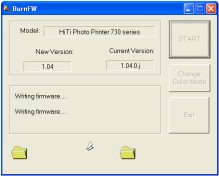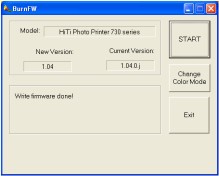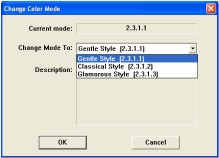|
| Home> Hi-Touch Dye Sub Photo Printers> Firmware Updates | |||||||||||||||||||||||||||||||||||||||||||
|
What is Firmware? Every electrical product needs instructions built into it to work. Firmware is a collection of instructions that are stored inside the HiTi Photo Printers which are accessed and used whenever you turn your printer on and start to use it. The difference between Firmware and the instructions that standard electrical products use, is that Firmware can be changed. Why would I need to change my Firmware? You may not need to, however, whenever HiTi makes any changes or improvements to their Photo Printer range they will often do this by altering the Firmware of the printers. The newer the version of Firmware your printer is running, the more efficient it may become. Also note that the 700 series of HiTi's allow you to change the default colour palette of the Photo Printer to one of three types: Gentle, Classical or Glamorous, (Gentle being the default). There's not a huge difference between these styles, but they can help either warm or cool the picture slightly and your new setting will be stored onto the printer, even in standalone mode, until you change it back through the Firmware Upgrade software. How do I Upgrade my Firmware? (PC Only) Download the latest Firmware version. The Firmware package is a self-extracting file that will create a folder with the software you need inside it. Please ensure you read the Read Me file that comes with it. Then follow these instructions:
You have now upgraded your Firmware to the latest version and this will be permanently stored in your printer until you decide to upgrade again. How do I change the Colour Mode? To change the colour mode on your HiTi Photo Printer (730 series only), simply follow the same steps for upgrading your Firmware as above, however, when you get to step 4, instead of clicking "Start", click "Change Colour Mode". This will take you to the window shown below:
The current mode box shows you which colour scheme the printer is currently using. The number of the colour mode is shown, while the drop down list will display which colour schemes you can choose from. Select the one you want to change to, click "OK", then continue following the upgrade firmware instructions shown above, continuing from step 4.
How do I upgrade the firmware if I'm using an Apple Mac?
|
||||||||||||||||||||||||||||||||||||||||||