|
Mitsubishi CP9550DW Printer Driver
A guide to using the Printer Driver on the CP9550DW
|
The CP9550DW uses a standard Windows XP Printer Driver; a detailed explanation is given below. When printing from an application, click the Printer Properties button and the following will appear:
CP9550DW Page Properties
In the Page Properties window you can set the paper size that you wish to print on. You can print smaller images on a larger paper size, but the printer will only trim to the size of paper set.
There are six options:
- 3.5"x5" - Requires 3.5"x5" paper in the printer (CK9035)
- 4"x6" - Requires 4"x6" in the printer (CK9046)
- 5"x7" - Requires 5"x7" in the printer (CK9057)
- 6"x8" - Requires 6"x9" in the printer (CK9069)
- 6"x8.5" - Requires 6"x9" in the printer (CK9069)
- 6"x9" - Requires 6"x9" in the printer (CK9069)
This window also shows you how many pages are left on the roll in the printer. Obviously this figure will enable you to determine when the media will run out and help ensure you have enough supplies in readyness.
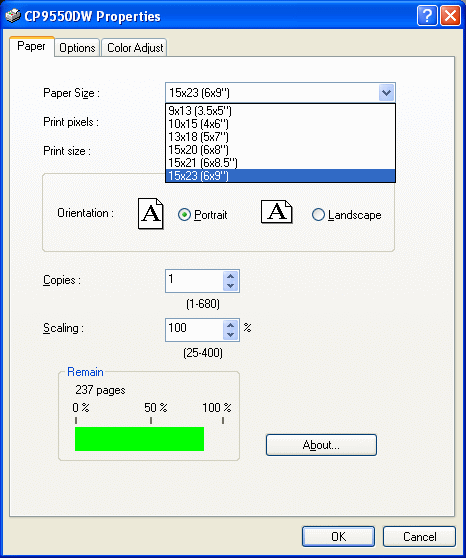
CP9550DW Printer Options
In Printer Options you can set a the Sharpness, Print Speed and Colour Matching.
Sharpness
The Sharpness level can be set to None or from -3 (soft) to +3 (hard), with 0 being Normal.
Print Speed
The Printing Speed can be set to either Fine (fastest) or Superfine (slowest), the Superfine produces the highest resolution images. Fine mode prints in 346x346dpi, whilst Superfine mode is 346x692dpi
Using the faster Fine Mode (default) does produce superb results and this is the option most used by Event Photographers. Choosing the slower Superfine mode will produce better images, but will decrease the print speed by approx. 50%.
Colour Matching
You can turn the Colour Matching On or Off, more details are shown by clicking on the Colour Adjust tab (see below):
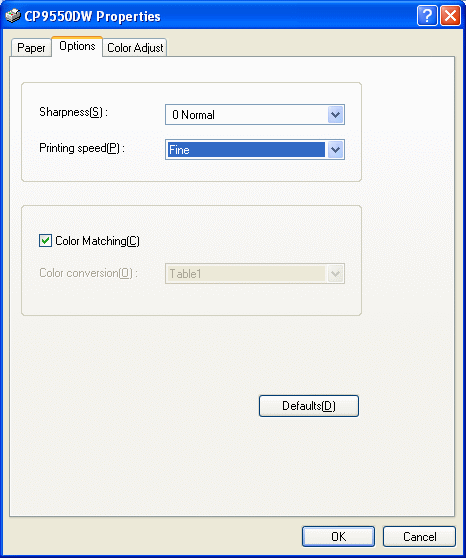
CP9550DW Colour Adjust
You can change just about everything you could wish to, in the Colour Adjust window: Gamma, Brightness & Contrast for Red, Green & Blue channels. There is even a fine adjust mode which allows precise adjustment of each of the RGB channels.
You can save and load the settings if you require. You can also use a Colour Profile with the CP9550
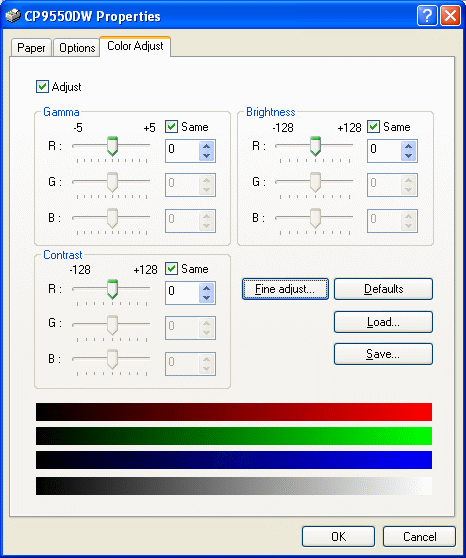
 Mitsubishi Downloads Mitsubishi Downloads
|