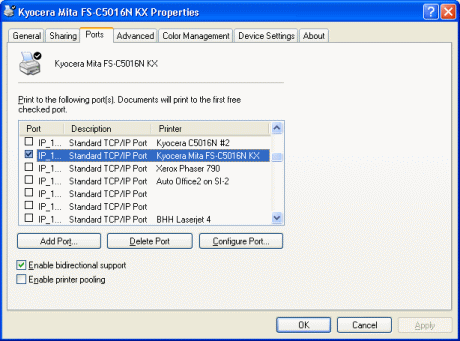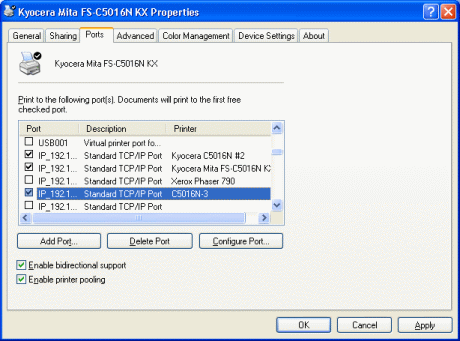|
| Home> Professional Dye Sublimation> Top Tips Index > Top Tips - Printer Pooling | |||||||||||||||
|
|
Setting up printer pooling.
Important Notes: How it works If all of the pooled printers are busy, then Windows will wait for the first printer to become available and print to that.
|
||||||||||||||

 Save over £70 on
Save over £70 on