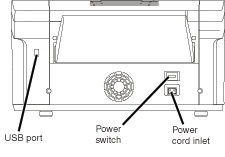|
| Home> Professional Dye Sublimation> Kodak 1400 Photo Printer> Installing your Printer | |||||||||||||||||
|
Each step is described in detail:
Step 5 of 8 - Connect the USB The USB cable is not included with the 1400 Printer and must be purchased separately. (Please note that System Insight provide a free 5 metre USB 2.0 cable when you purchase a Kodak 1400 Profesional from us). The printer has a standard USB 2.0 port. While you can use any "A-B" USB cable, USB 2.0-compatible cable achieves maximum speed.
Step 6 - Load the Paper Tray
|
||||||||||||||||