|
| Home> Professional Dye Sublimation> Kodak 1400 Photo Printer> Installing your Printer | |||||||||||||||||
|
Each step is described in detail:
Step 8 of 8 - Make a Test Print Making a test print verifies proper 1400 Printer setup and operation, and confirms print quality. To make a test print:
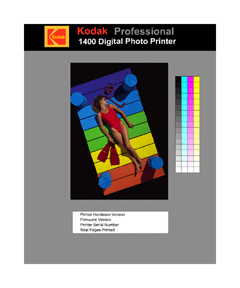
Installation of your 1400 Printer is complete.
|
||||||||||||||||




